Streaming on Twitch is about more than just playing games or chatting with your audience—it’s about creating an inclusive and engaging experience for everyone. If you’re ready to take your streams to the next level, incorporating captions is a simple yet impactful way to enhance accessibility and professionalism. Using a Twitch caption generator or Twitch caption generator tool, you can easily add real-time captions to your streams, making your content more inclusive for viewers with hearing impairments or language barriers.
In this guide, we’ll walk you through why captions matter, the features to look for in a captioning tool, and how to get started.
Why Use a Twitch Caption Generator?
A Twitch caption generator is not just a technical add-on; it’s a tool that opens your streams to a larger audience while improving the quality of your content. Here are some key reasons to use one:
1. Accessibility for All Viewers
Millions of people around the world live with hearing impairments. Captions ensure your streams are accessible, allowing everyone to enjoy and engage with your content.
2. Increased Engagement
Captions keep viewers engaged, especially in noisy environments or when they cannot listen to audio. Studies show that videos with captions have 15% higher retention rates than those without.
3. Global Reach
Streaming to an international audience? Captions help non-native speakers follow your commentary and gameplay, broadening your channel’s appeal.
4. Professionalism
Adding captions to your streams signals that you’re serious about your content and your audience. It’s a simple way to elevate your brand.
Features of a Great Twitch Caption Generator Tool
Not all captioning tools are created equal. When selecting a Twitch caption generator tool, look for these key features:
1. Real-Time Captioning
The tool should transcribe your speech instantly and accurately, even during fast-paced streams.
2. Customization Options
Choose a tool that lets you adjust font style, size, color, and position to match your stream’s branding.
3. Easy Integration
A great caption generator integrates seamlessly with popular streaming software like OBS, Streamlabs, and Twitch Studio.
4. Multi-Language Support
If you have a diverse audience, ensure the tool supports multiple languages to maximize inclusivity.
5. Low Latency
Ensure the captions are displayed in near real-time with minimal delays, maintaining the flow of your stream.
Step-by-Step Guide to Setting Up a Twitch Caption Generator
Getting started with a Twitch caption generator tool is easier than you think.

Follow these steps to integrate captions into your stream:
Step 1: Choose the Right Tool
Popular options like Famety or Web Captioner offer user-friendly interfaces and reliable captioning. Research the tools that fit your needs and budget.
Step 2: Sign Up and Configure the Tool
· Create an account with your chosen caption generator.
· Access the configuration options to customize the captions’ appearance, such as font, color, and size.
Step 3: Integrate with Your Streaming Software
Most tools provide a URL or browser source link:
1. Open your streaming software (e.g., OBS, Streamlabs, or Twitch Studio).
2. Add a new browser source to your scene.
3. Paste the URL provided by the caption generator.
Step 4: Test Your Captions
Run a test stream to ensure:
· Captions appear correctly on your stream.
· Speech is transcribed accurately.
· The placement doesn’t obstruct important visuals.
Step 5: Go Live!
With captions enabled, start streaming confidently. Monitor feedback from your audience and make adjustments as needed.
Tips for Optimizing Captions in Your Stream
Using captions effectively involves more than just turning them on. Here are some best practices:
1. Placement Matters
Ensure captions are positioned where they don’t obstruct gameplay or important visuals. The bottom center of the screen is often a good choice.
2. Keep Them Readable
Choose a font size and color contrast that makes captions easy to read against your stream’s background.
3. Monitor Accuracy
No tool is perfect. Monitor captions for errors, especially if your stream involves fast speech or specialized terms.
4. Announce Your Captions
Let your audience know you’ve enabled captions.

This can attract viewers who appreciate accessibility.
Why Start Using Captions Today?
Incorporating captions into your streams has both immediate and long-term benefits. By using a Twitch caption generator tool, you:
· Make your content more inclusive.
· Stand out as a professional and forward-thinking creator.
· Open your streams to a global audience.
Have You Tried Captioning Yet?
Adding captions is a small change that makes a big impact. Are you ready to take the next step in making your streams more accessible and engaging? What features do you think are essential in a caption generator tool? Share your thoughts in the comments!