SQL Server Rename Database
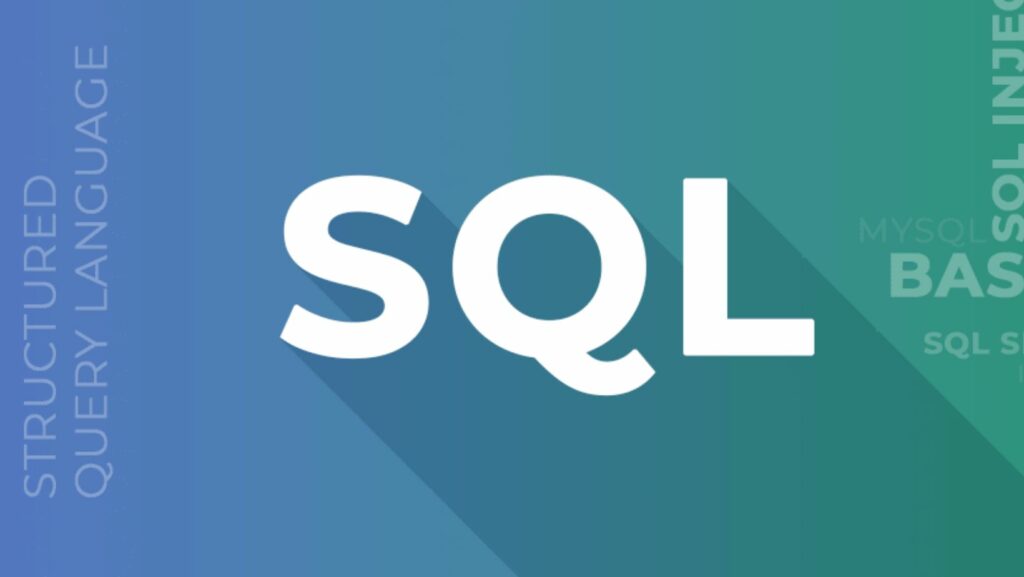
Working with SQL server rename database often involves tasks like renaming databases to maintain organization and clarity in your projects. In this article, I’ll guide you through the process of renaming a database in SQL Server, a fundamental skill for database administrators and developers alike.
Whether you’re rebranding your database, fixing naming conventions, or simply looking to streamline your workflow, knowing how to rename a database efficiently can save you time and effort in the long run.
From understanding the necessary permissions to executing the SQL server rename database commands correctly, mastering the art of renaming databases in SQL Server is a valuable skill that every database professional should have in their toolkit. Let’s dive in and explore the steps to rename a database seamlessly.
Understanding SQL Server Rename Database
Why Rename a Database?
Renaming a database in SQL Server is essential for maintaining clarity and organization within projects. As a database professional, I understand the importance of having a clear and coherent database structure. Renaming a database can help in various situations such as rebranding, standardizing naming conventions, or enhancing workflow efficiency.
Common Scenarios Requiring a Rename
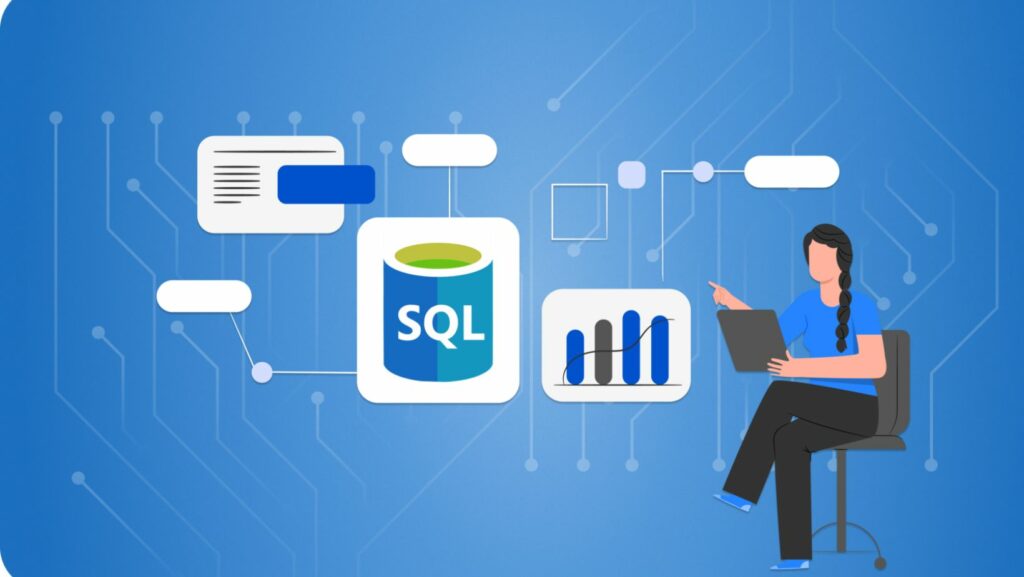
In my experience, there are several common scenarios where renaming a database in SQL Server becomes necessary. One such scenario is when organizations undergo rebranding efforts, requiring databases to reflect the updated brand name accurately. Another common situation is the need to comply with standardized naming conventions across projects to ensure consistency and ease of management.
Renaming a database may also be necessary when consolidating multiple databases into a single structure or when migrating databases between servers. In these scenarios, accurately executing SQL commands to rename databases is crucial for maintaining data integrity and ensuring seamless transitions.
Steps to Rename a Database in SQL Server
Using SQL Server Management Studio (SSMS)
In SQL Server Management Studio (SSMS), I first connect to the SQL Server instance where the database I want to rename is located. Then, I navigate to the Databases folder to find the database I wish to rename. By right-clicking on the database, I select the “Rename” option from the context menu. It’s essential to input the new name for the database, ensuring it adheres to naming conventions and is unique within the server instance. After providing the new name, I press Enter to apply the changes, and the database is successfully renamed.
Using Transact-SQL Commands
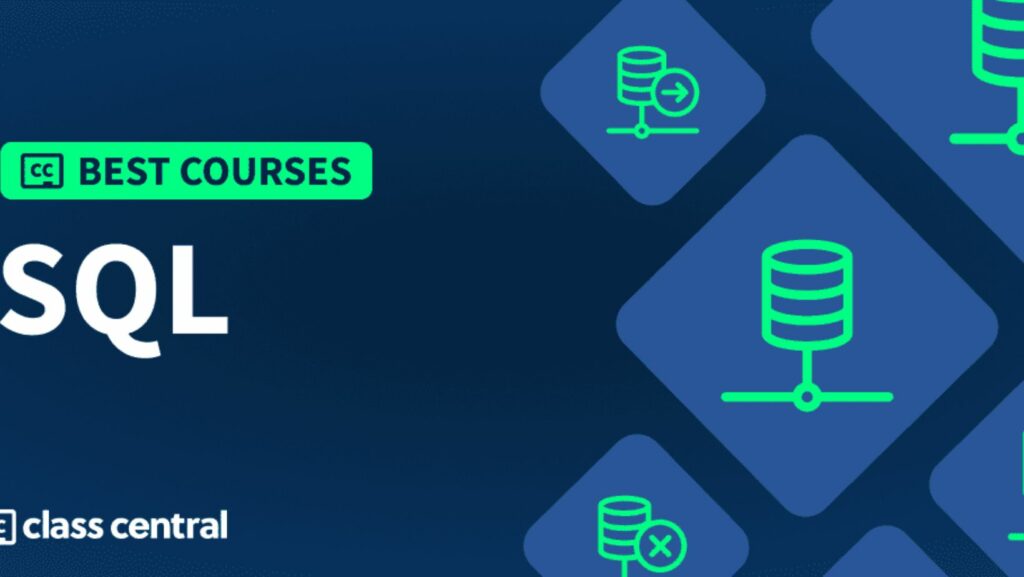
When using Transact-SQL commands, I begin by opening a New Query window in SSMS. I then execute the following query, replacing “OldDatabaseName” with the current database name and “NewDatabaseName” with the desired new name:
USE master;
GO
ALTER DATABASE OldDatabaseName MODIFY NAME = NewDatabaseName;
GO
By running this script, I effectively rename the database to the new specified name. It’s crucial to ensure that the Transact-SQL command is accurately formatted to prevent any errors during execution. Following these steps meticulously guarantees a seamless database renaming process in SQL Server.
Handling Active Connections
When renaming a database in SQL Server, I’ve encountered challenges related to handling active connections. It’s vital to ensure that no active connections exist before renaming the database to prevent any disruptions to the workflow or potential data loss. One solution to this challenge is to use the ALTER DATABASE statement to set the database to single-user mode. This action restricts access to the database, allowing the renaming process to proceed smoothly without interference from active connections.
Issues with Stored Procedures and Scripts
In my experience with renaming databases in SQL Server, I’ve faced issues with stored procedures and scripts that reference the database by its existing name. To address this challenge, it’s crucial to review all stored procedures and scripts to update any references to the old database name. I recommend using a script to search for occurrences of the old database name in the stored procedures and scripts and modify them accordingly. By resolving these issues, you can ensure that the renamed database functions correctly without any errors or data inconsistencies.