SQL Server Repair Database

Dealing with a corrupted SQL Server repair database can be a nightmare for any database administrator. When faced with the daunting task of SQL Server repair database, it’s crucial to have a solid understanding of the best practices and tools available to restore your database efficiently. In this article, I’ll guide you through the essential steps to repair a SQL Server database and get your system back up and running smoothly.
Whether it’s due to hardware failures, software issues, or human error, database corruption can happen unexpectedly, causing data loss and system downtime. As a seasoned professional in database management, I’ve encountered my fair share of database repair challenges and have honed effective strategies to tackle them head-on. By following the expert advice and techniques shared in this article, you’ll be better equipped to handle SQL Server database repair tasks with confidence and precision.
Understanding SQL Server Database Repair
When it comes to SQL Server database repair, it’s crucial to understand the root causes of database corruption and the various techniques available to address such issues effectively. Here, I’ll delve into the reasons behind SQL Server database corruption and the different repair methods that can be employed to restore databases seamlessly.
What Causes SQL Server Database Corruption?

SQL Server database corruption can occur due to a variety of factors, including hardware failures, software bugs, improper shutdowns, or human errors. It’s essential to be aware of these potential causes to proactively prevent database corruption and ensure the integrity of your data.
By understanding the root causes of corruption, you can implement robust measures to safeguard your SQL Server databases from unforeseen issues that could lead to data loss or system downtime.
Types of SQL Server Database Repair Techniques
When faced with a corrupted SQL Server database, it’s vital to select the appropriate repair technique based on the extent of the damage and the specific nature of the corruption. There are several repair methods available, such as running DBCC CHECKDB to identify and fix database issues, restoring from backups, using third-party database repair tools, or executing manual repair scripts.
Key Features of SQL Server Repair Tools
Automated Recovery Features
When it comes to SQL Server repair tools, automation plays a crucial role in simplifying the recovery process. Automated features can help me identify and resolve database issues efficiently without the need for manual intervention. These tools can automatically detect corrupt data pages, missing indexes, or other inconsistencies within the database, making it easier for me to restore the database to a healthy state quickly. By leveraging automated recovery features, I can minimize downtime and ensure that my SQL Server database is back up and running smoothly in no time.
Data Integrity and Security Considerations
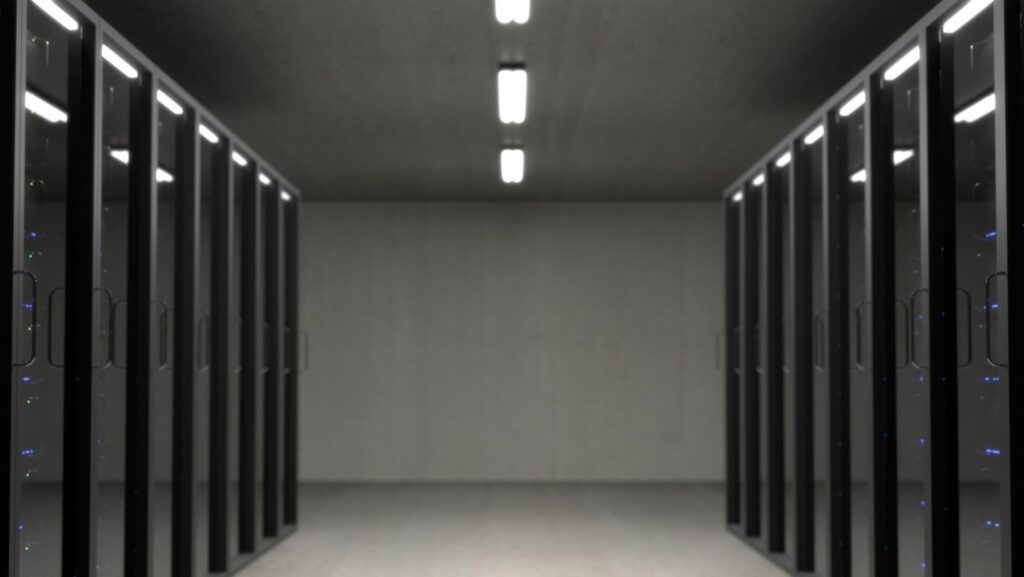
Data integrity and security are paramount when dealing with SQL Server repair tools. As I explore different options for repairing a corrupted database, I must prioritize maintaining the integrity and security of my data throughout the recovery process. It’s essential to choose repair tools that not only fix the database issues but also ensure that data integrity is preserved without compromising sensitive information. By considering data integrity and security as top priorities, I can confidently repair my SQL Server database knowing that my data remains safe and secure.
Pre-repair Preparations
Before initiating the SQL Server database repair process, it’s crucial to take some preparatory steps to ensure a smooth restoration:
- Backup Data: Before making any changes, it’s advisable to create a backup of the database to prevent data loss in case of any unforeseen errors during the repair process.
- Identify the Issue: Determine the specific problem affecting the SQL Server database, whether it’s due to hardware failures, software issues, or human errors. Understanding the root cause helps in choosing the most appropriate repair method.
Using SQL Server Management Studio (SSMS)
SQL Server Management Studio (SSMS) is a powerful tool provided by Microsoft for managing SQL Server databases. Here’s how to use SSMS for repairing a database:
- Open SSMS: Launch SQL Server Management Studio on your system.
- Connect to the Database: Connect to the SQL Server instance housing the database that needs repair.
- Run DBCC CHECKDB Command: Execute the DBCC CHECKDB command to check the logical and physical integrity of the database.
- Repair the Database: If errors are detected, run the appropriate repair command based on the severity of the issue. Options include REPAIR_FAST, REPAIR_REBUILD, or REPAIR_ALLOW_DATA_LOSS.