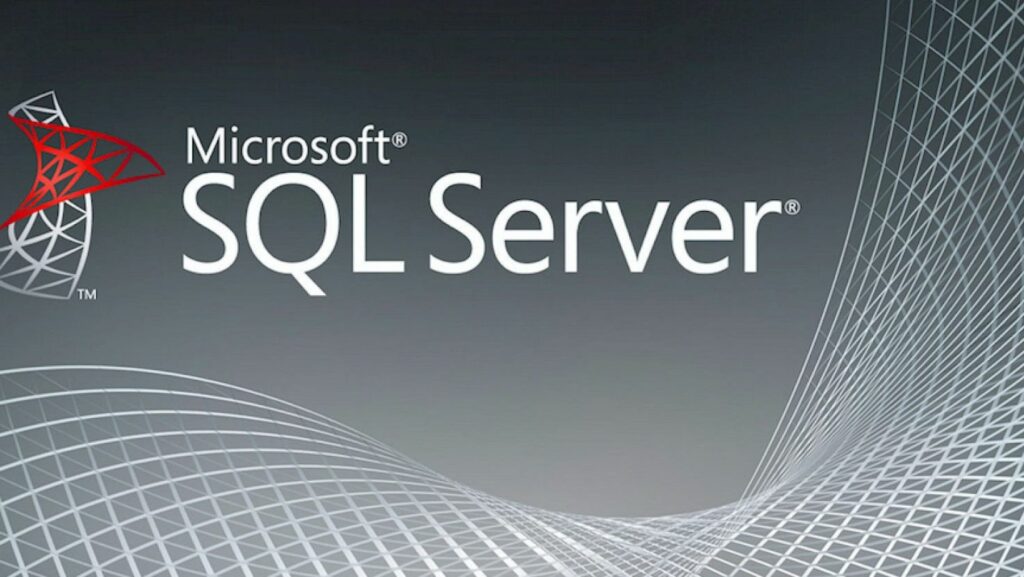
Restore Database SQL Server

Navigating the intricacies restore database SQL server management is a crucial aspect of maintaining a seamless operation in the digital realm. When it comes to SQL Server, the ability to restore databases is a fundamental skill that can make or break your data integrity. In this article, I’ll delve into the essential steps and considerations involved in the process of restoring a database in SQL Server.
As a seasoned professional in the realm of database administration, I understand the significance of a well-executed database restoration. Whether you’re facing data loss, system crashes, or simply need to revert to a previous state, knowing how to effectively restore a SQL Server database is a valuable skill set to possess. Join me as I guide you through the best practices and strategies for successfully restoring your database in SQL Server.
Overview of SQL Server Database Restoration
Reasons to Restore a Database
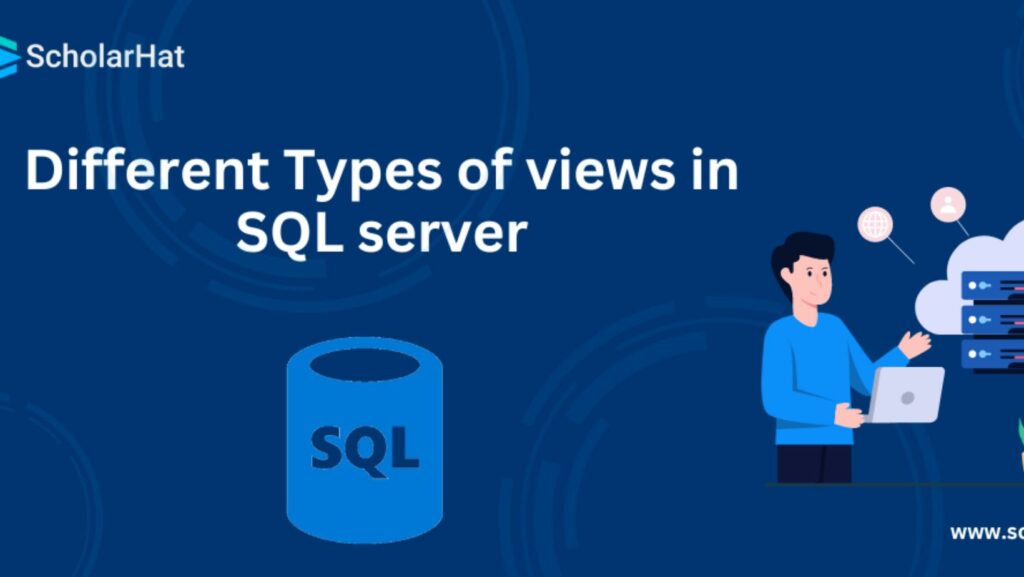
Restore database SQL server is crucial for various reasons. When data becomes corrupted due to user errors, software bugs, or hardware failures, restoring a database helps in recovering lost or damaged information. In cases of accidental deletion of data or a system crash, database restoration ensures that critical business data is not permanently lost. Additionally, restoring a database is essential for maintaining data integrity and meeting regulatory compliance requirements in industries that have strict data retention policies.
Types of Restoration Approaches
In SQL Server, there are several approaches to database restoration, each suited for different scenarios. Point-in-time restoration allows you to recover a database to a specific time, crucial for undoing unwanted changes. Full database restoration involves recovering the entire database to a recent backup point, useful in cases of major data loss. Filegroup restoration enables the recovery of specific sets of data files within a database, offering a granular approach to restoration. Understanding these different restoration approaches is key to effectively managing and safeguarding your SQL Server databases.
Preparing for Database Restoration
Checking System Requirements
Before initiating the database restoration process in SQL Server, I ensure that the system meets the necessary requirements. It’s crucial to verify that the server has sufficient disk space to accommodate the backup files and the restored database. Moreover, confirming that the SQL Server version is compatible with the backup files helps avoid potential issues during the restoration. By double-checking these system requirements, I can proceed with confidence, knowing that the restoration process is set up for success.
Backing Up Existing Data
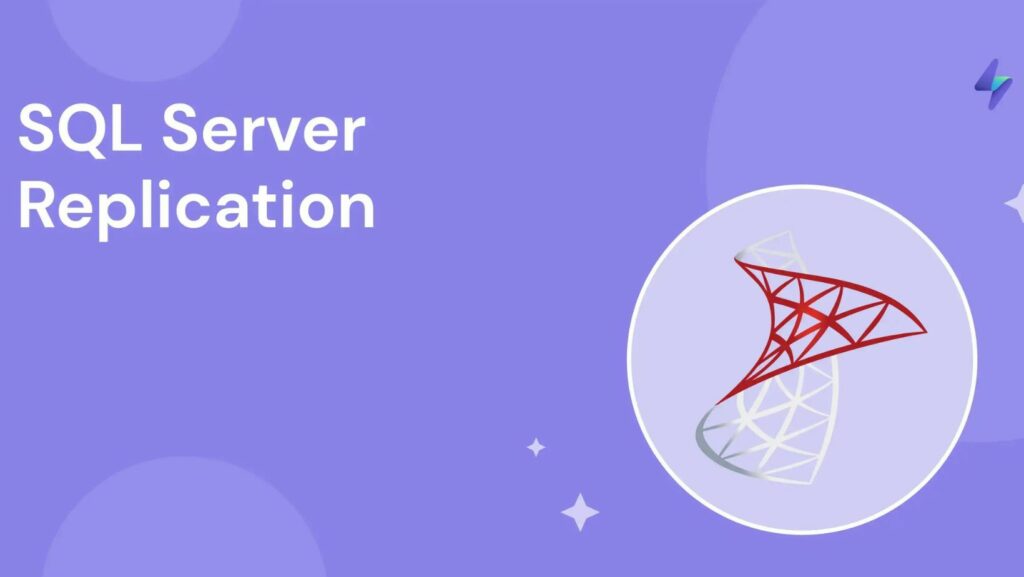
In preparation for database restoration in SQL Server, I prioritize backing up the existing data to prevent any loss during the restoration process. Creating a reliable backup ensures that I have a safety net in case of unexpected complications or errors during restoration. By regularly backing up the database, I maintain a safeguard against data loss and facilitate a smooth restoration process. This proactive approach to data backup is a fundamental step in ensuring the integrity and security of the database.
Using SQL Server Management Studio
In SQL Server Management Studio (SSMS), restoring a database can be done with a few simple steps. Firstly, I’d navigate to the Object Explorer, right-click on “Databases,” and choose “Restore Database.” Then, under the General tab, I’d select the source of the restore task – either a backup file or a device. Next, in the “To database” field, I’d specify the name of the database being restored.
After that, I’d move to the “Options” tab to configure additional settings like file recovery options or relocation of files. It’s crucial to review and adjust these settings based on the specific restoration requirements. Finally, I’d click “OK” to initiate the database restoration process. SSMS provides a user-friendly interface that streamlines the restoration process for SQL Server databases.
Using Transact-SQL
When using Transact-SQL for database restoration in SQL Server, the process involves executing T-SQL commands in a query window. Initially, I’d ensure that I have the necessary permissions to perform the restoration task. I’d start by writing a T-SQL script to restore the database from a backup file.